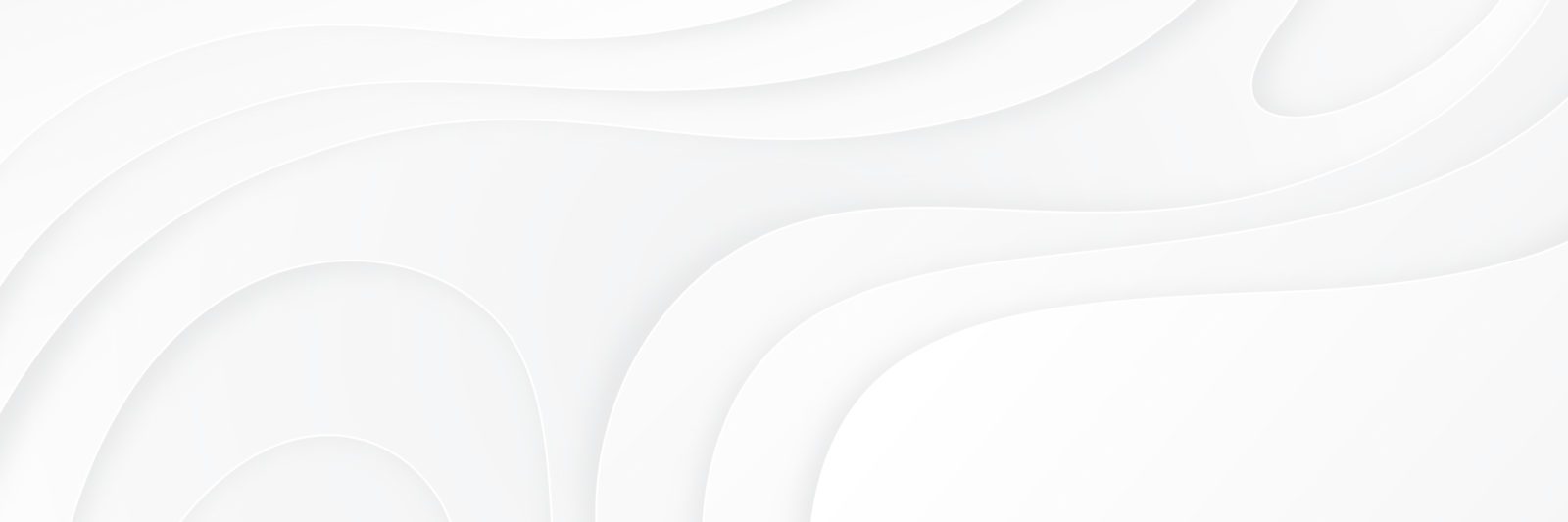From: https://codex.wordpress.org/Creating_a_Favicon
Installing a Favicon in WordPress
If there is already an old favicon.ico file in your current theme’s main folder, delete it using FTP Clients.
- With an FTP Client, upload the new favicon.ico file into your current theme’s main folder.
- Upload another copy of your favicon.ico file to the main directory of your site (ie. https://example.com/favicon.ico). This will display the favicon in your subscribers’ feedreaders.
In order for your favicon to show up in some older browsers, you will need to edit your page header.
go to header.php in your theme to edit the file.
- Search for the line of code that begins with <link rel="shortcut icon" and ends with /favicon.ico" />. Overwrite it, if it exists, or add the following code below the <head>HTML tag.
<link rel="shortcut icon" href="<?php bloginfo('stylesheet_directory'); ?>/favicon.ico" />
If it does not exist, add the line somewhere in thetag