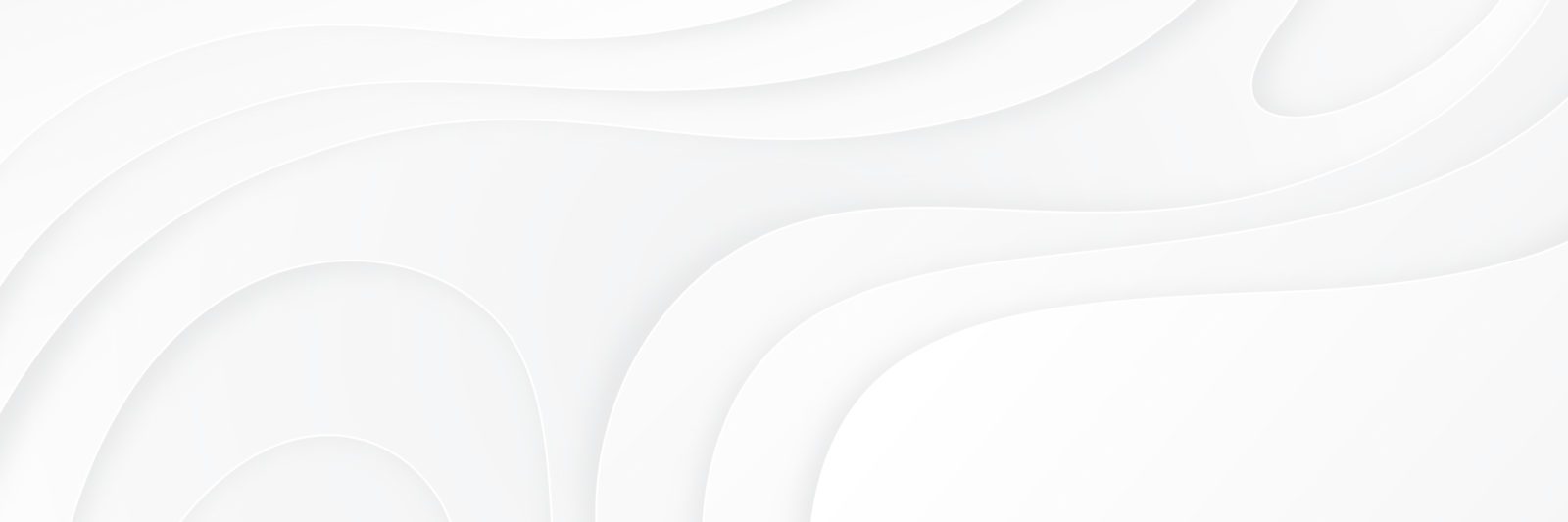Yes there is a very easy way to change all your books to another view. If you want all your books changed from Beautiful to Storefront – Here are the steps.
1. Go to the admin panel on MyBookTable and click on Books
2. Above all the book titles there is a check box which will make all the books have their boxes checked for Selected.
3. Where you see the Bulk Actions drop down menu (just above the select all check box) find the drop down menu called Switch to Storefront Mode
4. Select that option then click Apply.
5. Just to be sure all the books get switched to Storefront Mode go to the different pages on the main book list and follow the directions above. Even with 800, it won’t take long at all.
6. If you want to keep from having to do this process several times you can make all your books show up on the admin on one page. Here’s how:
At the very top right of the admin books page there is a drop down menu called Screen Options. Open that and on the left it gives you the choice of how many books you want per page on pagination. You can set it for how many books you have, then click Apply.
That should do it. I hope this helps. Thank you for using our MyBookTable. We hope you enjoy its features.