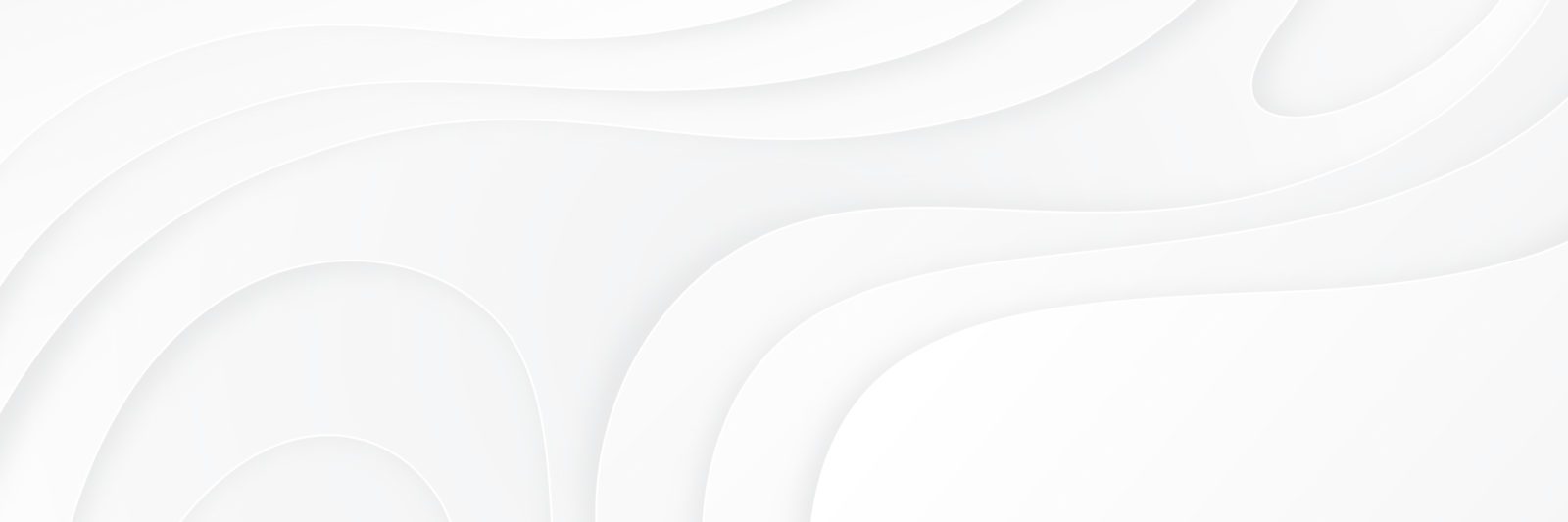To add Payhip to your buy buttons follow the steps below (there is also a video showing how to do it as well):
- Login to your Payhip account and go to your Products, then select one of your products and click “Share / Embed”, then copy the link.
- Next go to your website, then go to Admin>MyBookTable>Books>Your-Book.
- Go to the section called “Buy Buttons” and add a new “Universal Buy Button” on the drop-down menu, then paste in the link that you copied from your Payhip account.
- Finally click “Publish” to save your changes.
If you would like Payhip to have a pop-up window instead of a new page, simply go to Admin>Plugins>Add New and search for WP Payhip Integration, download and install the plugin and activate it, once you have done that you will now see that on every Payhip link you put on your website will be a pop-up window on your website instead of a new page.
How to add payhip to your mbt book using a universal buy button video