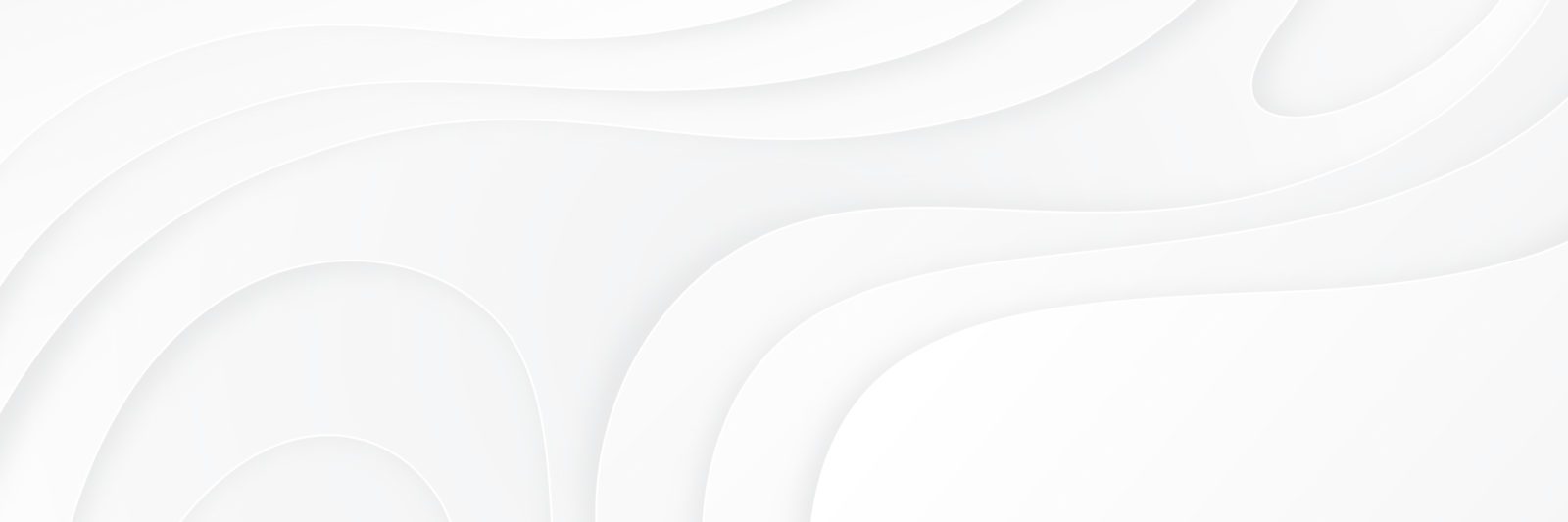When you download an upgrade for MBT, you install it like any other WP plugin. Let me walk you through the process…
1.) Go to your WP Admin panel and click Plugins and click “Add New“.
From there, click Upload Plugin.
2.) From there, you’re going to take the zipped folder you received when you purchased your upgrade, and either browse or click and drag it into the uploader. Then activate the plugin once it’s installed.
Important: Once you activate it, be sure NOT to delete or deactivate the original MBT plugin. For the upgrade to work, you need both running.
3.) To apply the upgrade, take the new License key you received on your purchase and (in the settings of the original MBT plugin) replace the preexisting key with the new one.
Once you do all that, the upgrade will work just fine!
Hope this was helpful.