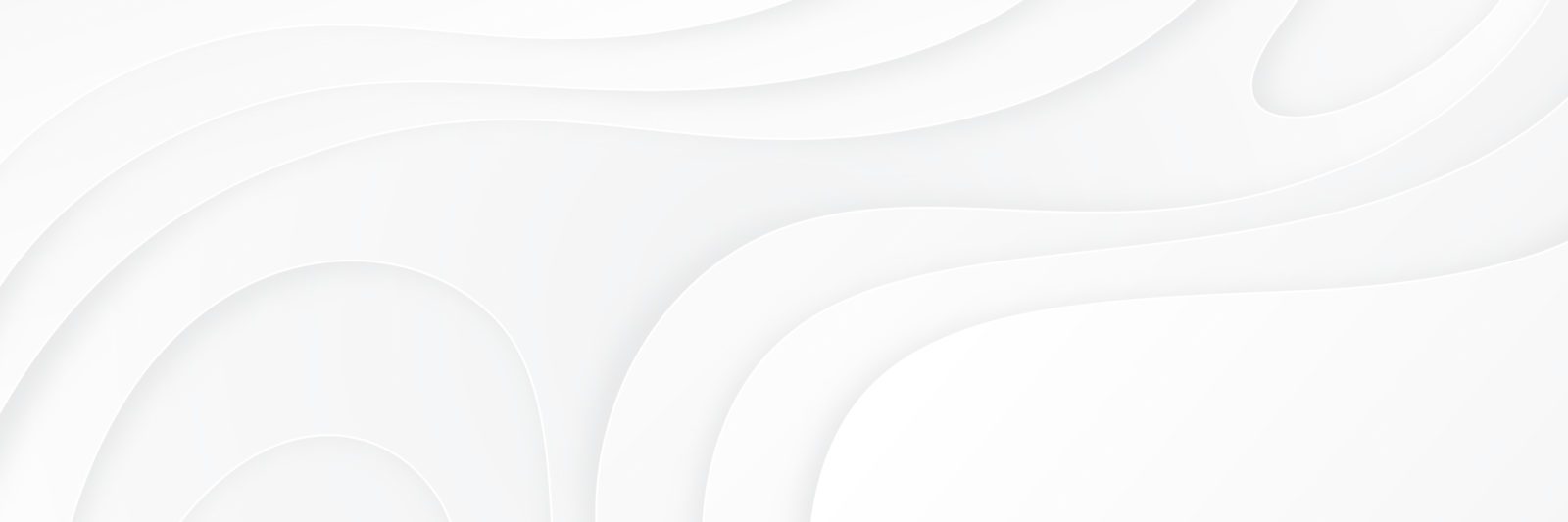Here is a walk through using an example of how I use the Kindle preview. First it is only set to show the kindle version of the book. It is not set for regular books “look inside” like Amazon books, only Kindle.
Go to the product description on Amazon for your book and look for the ASIN number
Then go to the MBT book page
Next to the book image put the code in that ASIN box
under Book see options
click on book samples
Mkae sure you click on the kindle preview check box
Then Update page.
If it works right then your page should look like this:
Click on the free preview and it will look like this: