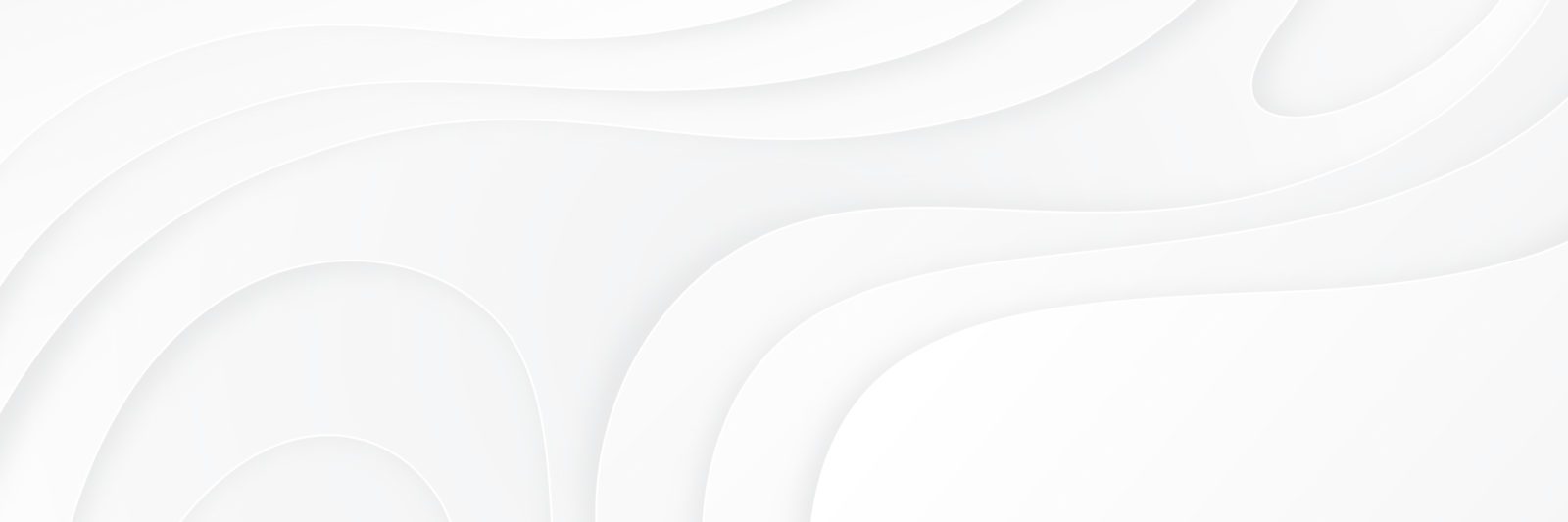Before gumroad: Go to mywpengine and find https://my.wpengine.com/installs/authormediaapi Go to phpmysql click on database on side bar click on wp-mbt-api-keys be sure to have customer ID in order to find it.
Changing where your book table page is located
It sounds like you need to point the book table to another page. Here is how to do this. Try this. Go to MyBookTable setting and see the drop down menu. if you add a new page first then we can make that be where your book table is located. It doesn’t have to be called Book Table After you make the page – give it a title you want to use, then click on that from the drop down menu and save that as your book table page.
Setting up Kindle Preview
Viewing draft edited by you 3 years ago Preview Draft Setting up Kindle Preview Here is a walk through using an example of how I use the Kindle preview. First it is only set to show the kindle version of the book. It is not set for regular books “look inside” like Amazon books, only Kindle. Go to the product description on Amazon for your book and look for the ASIN number Then go to the MBT book page Next to the book image put the code in that ASIN box under Book see options click on book samples Mkae …
How to change the order of the books
Just go to the list of Books on the admin dashboard for MyBookTable. At the top of the page you will see a link to sort books Just click on sort books and it will be a drag and drop. Move the book you want to the top and make any other changes you want and be sure to save changes. Then refresh your browser and see that it made the changes on your website.
How to make MyBookTable books display as home page
The most straightforward way to make MyBookTable’s books display as your home page is by setting your Book Table Page to be your home page. First, go into your MyBookTable Settings page on the Setup tab and note which page you have selected as your Book Table Page (if you don’t have a page selected you can simply create a new page using the button that says “Click here to create a Book Table page”). Then go to the Settings > Reading page on your WordPress backend menu, set your front page to display as a static page, and select …
Adding multiple pages on MBT by using tags
What you probably want to try is to use the tags system to divide the books into different books on different pages. Sort of like creating a “series” of the books you’ve written. You would just create a new page with a new tag and use the booktable as parent. Make another page with the another tag to separate the pages. If you use the insert shortcode on a page you want for your 1st new tagged page – use the MyBookTable shortcode and go to All Books with Tag and you will see the dropdown menu for tags. Choose …
Having trouble with plugin slowing down site
If you think it is the MyBookTable plugin then deactivate it and see if things speed back up. If that isn’t the issue try the following: Go to Settings on MyBookTable plugin check on or off the compatibilty mode and Save changes. Then see if your speed increases.
How to change all your book view modes to another mode at once
Yes there is a very easy way to change all your books to another view. If you want all your books changed from Beautiful to Storefront – Here are the steps. 1. Go to the admin panel on MyBookTable and click on Books 2. Above all the book titles there is a check box which will make all the books have their boxes checked for Selected. 3. Where you see the Bulk Actions drop down menu (just above the select all check box) find the drop down menu called Switch to Storefront Mode 4. Select that option then click Apply. …
How to change all your book view modes to another mode at onceRead More
How affiliate codes work with foreign amazon sites
MyBookTable supports geolocated affiliate links (links that redirect the user to the appropriate foreign url for their country) by integrating with Genius Link. You will need to make a Genius Link account in order to make these links in MyBookTable. Once you have created your Genius Link account, find your TSID (instructions here) and copy-paste it into the MyBookTable Settings page, on the Integrate Tab, under the Genius Link settings. After that it should just work! Whenever you create a Amazon, Apple, etc Buy Button in MyBookTable it will automatically show up as a Genius Link on your book pages. …
How to use MBT for free download pdfs
Here is something you can try to be able to show Download books. Step 1 Go to the Settings in the MYBookTable – go to Style – make sure the buy now shadow box is clicked Nowhere then save Step 2 Go to edit book – scroll down to the buy now buttons. Use the universal buy button (the last on the dropdown list) On the Button text type Download and for the button url give the website link address to the pdf download for that book. Don’t use any other buy buttons. Then click update or publish book. If …