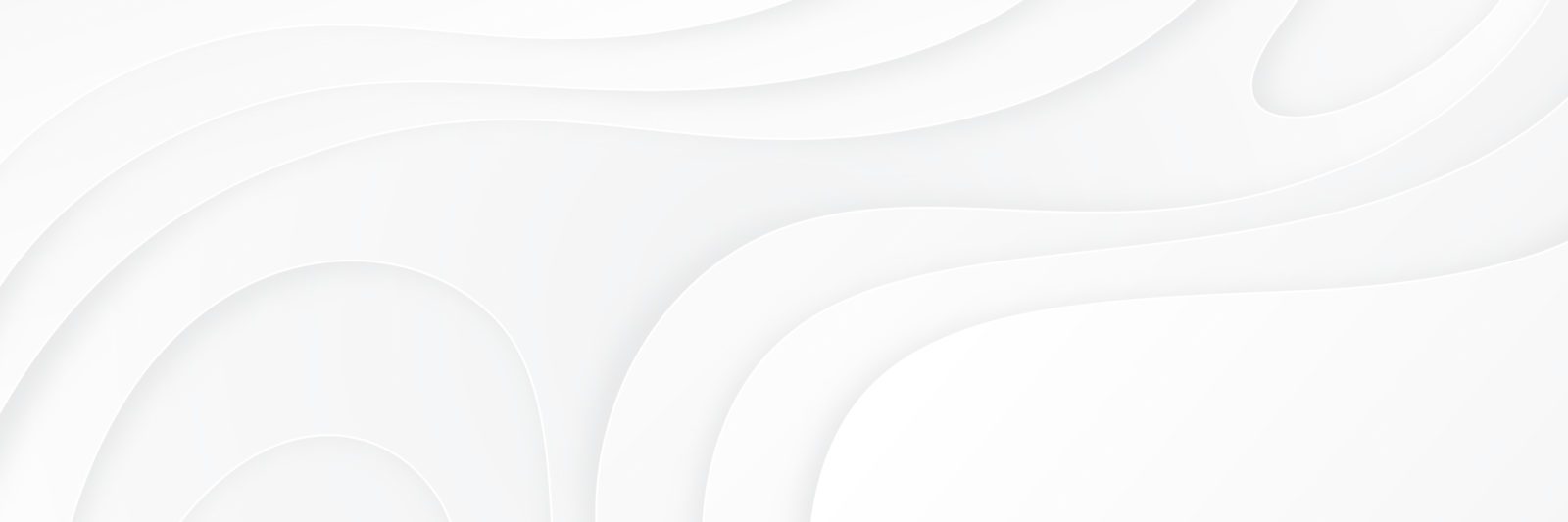The “Book Table” title comes directly from one of your site’s WordPress Pages. MBT uses shortcode in WordPress pages to display book tables. So, if you go to pages, you should see one page listed as “Book Table”. Click edit on that page and you’ll be able to rename it to “Books”, like you would with any other WordPress page.
Client needs to purchase MBT Pro – using free version now
You can purchase it through the authormedia.com website, which will take you to a gumroad downloading and payment service. To save time, however, here is the link. https://gum.co/mbtpro3. Purchase it there. Gumroad will give you the license needed to use on the site. It will show right after you purchase, and it will show up in your email inbox, as well. To make your updated plugin work, download and add to plugins on wp plugin dashboard on your website. Unzip like any other added plugin you purchase. Activate and go to MBT settings and add new license key and then …
Client needs to purchase MBT Pro – using free version nowRead More
issues with setting max books on short-code
When you set max-books on shortcode at amoutn of books is all that will show up. You can, however, have another page that is your main MyBookTable page that lists all of the books. Go to MyBookTable settings and set the name of the main MBT page. You can also set the shortcode pages by genre and series.
How to upgrade the plugin
When you download an upgrade for MBT, you install it like any other WP plugin. Let me walk you through the process… 1.) Go to your WP Admin panel and click Plugins and click “Add New“. From there, click Upload Plugin. 2.) From there, you’re going to take the zipped folder you received when you purchased your upgrade, and either browse or click and drag it into the uploader. Then activate the plugin once it’s installed. Important: Once you activate it, be sure NOT to delete or deactivate the original MBT plugin. For the upgrade to work, you need both …
How to hide the word Series in code
function mytheme_override_archive_title($output) { if(is_tax(‘mbt_series’)) { $output = get_queried_object()->name; } return $output; } add_filter(‘mbt_get_book_archive_title’, ‘mytheme_override_archive_title’);
API key not working
Your API Key “” is valid for the MyBookTable Professional Upgrade 3.0. Please ensure that you have the Professional Upgrade installed (), and the most recent version of MyBookTable itself installed. If you could send me a screen shot of your plugins page with all of your MyBookTable plugins showing so that I can see the exact version numbers that would be a big help. Once you have done that, please try entering your API Key and refreshing again. If you are still getting a permissions error, take a screenshot of your MyBookTable settings page where you are entering in …
trouble with invalid license key that is actually valid
I’ve verified that your license keys are indeed valid. The “Invalid License Key: Unable to connect to server” error is not caused directly by an invalid license key, but instead happens when MyBookTable is unable to connect to our servers to verify that it is indeed a valid license key. This means that there is something stopping your website from talking to our website, which is necessary in order to enable your new features. First I would check that it is not a problem caused by another plugin or the theme on your website. Sometimes improperly coded themes or plugins can interfere …
trouble with invalid license key that is actually validRead More
Explanation of why upgrades cost money – Thomas Umstattd – CEO
In order to support the cost of adding all those new features we release a handful of the features in the new paid version. Right now we just finished work on 3.0 which have even more new features. Software development is not cheap and we need revenue to support it. We can’t support future feature on past payments. We need to have future payments to support future features. Thomas Umstattd Jr. CEO, Author Media (Castle Media Group, LLC)
Explanation of why upgrades cost money – Thomas Umstattd – CEORead More
trouble with Amazon review steps to check
If you do have the most recent versions, please try temporarily disabling your other plugins and changing your theme to a built-in WordPress theme to see if there is some sort of incompatibility with one of them. If you still see problems after this, and you’re sure that you have amazon reviews turned on and your ISBN/ASIN entered correctly, I will have to investigate your site more closely to track down what is causing this.
widget not showing up on sidebars
The lack of sidebars that you are seeing is happening because you have MyBookTable’s Theme Compatibility Mode turned on. This mode works by using your website’s Page theme template on MyBookTable pages in order to make them fit better with the rest of your theme. It appears that your theme by default does not show the sidebar on pages, so that is why it is not showing that sidebar on your archive pages. You can try turning off Compatability Mode in the settings, but this may lead to other worse visual problems on your MyBookTable pages. We have done a lot …
Amazon bulk importer not working – use parts of this as explanation
The reason you are getting the “Unable to retrieve asin B00RXX81JY from Amazon” is that the book pointed to by B00RXX81JY (Finders Keepers Kindle Edition by Stephen King) is not accessible through the Product Advertising API, which is what MyBookTable uses to retrieve book information from Amazon. It is not clear why Amazon has disabled access to this book through the API, though it may be because the title is not currently available for purchase on their website. To be clear, this is not a bug in MyBookTable or a problem with your website, this is simply caused by Amazon …
Amazon bulk importer not working – use parts of this as explanationRead More
Can’t find added book on MBT
If you go to the MyBookTable dashboard (click the MyBookTable menu entry on the WordPress admin menu) and click the “View your Book Table” link, that should take you to the page that has your books listed on it. If it does not, it is most likely because you have an incompatible plugin or theme on your website that is interfering with MyBookTable. Please try disabling your other plugins and switching to a default WordPress theme, and if this causes the issue to go away, try re-enabling the plugins and theme one at a time until you determine what is causing …
if you are having trouble with shadow boxes working
If you are already running this most recent version and still seeing problems, please try disabling your other plugins temporarily and switching to a default WordPress theme and test to see if your Shadow Box Buy Buttons work then. We have had a few reports of certain Themes causing issues with the Shadow Boxes and we are still working on tracking down the exact cause. If you do find that disabling your theme or a plugin works, please let us know which theme or plugin is causing the problem so that we can investigate the issue further.
if you are having trouble with shadow boxes workingRead More
When License key is showing invalid – what we need from client
Can you send us the MyBookTable API Key that you were provided with that is not working so that we can run some tests to see if it’s working properly, and also provide us with more details about what exactly the error message that you are seeing when you enter it into MyBookTable is?
When License key is showing invalid – what we need from clientRead More
Initial questions to ask if MBT is broken
Have you made any custom modifications or custom theme code that integrates with MyBookTable? MyBookTable recently underwent an update that changed some of it’s interfaces and templating system. If not, are you sure you are running in Compatability Mode (found in the MyBookTable Settings page)? That can usually solve theme compatibility issues, though it’s not clear why these issues would have just started cropping up now. Could you link to the page that is displaying the problem? I’ll take a look and see if I can give more specific advice on how to resolve this as quickly as possible.
How to add a chapter preview
If you enter an ISBN or ASIN for your book, you can enable Kindle Instant Preview if Amazon has chapter of your book up for preview: Alternatively, you can use the “Sample Chapter” field to upload a PDF of your book chapter that your readers can download.
upgrading MBT
You actually need the free version already installed in order to use the upgrade. So no nothing should be lost when you install the new add-on. Just be sure that the only MBT plugins you’re running are the free version and one of the upgrades. So once both of those are installed then you can go and input your license key. Then all the features will be added. If you try to add the license key before you install the add-on or without the free version it won’t work.
backwards incompatibility – what Tim says
My name is Tim Zook, I’m the lead developer for MyBookTable. You’re correct that there are some backwards incompatible changes in MyBookTable 3.0. While we realized that this will require a some amount of work to update for some of our users, it was impossible for us to make the new version 100% backwards compatible due to the new Display Mode system and Section Sorting system in 3.0 that affects how book templates are handled, so we decided to make some general cleanup changes at the same time. Since it was a major point release from 2.0 -> 3.0, this …
the first thing to do when trouble with plugin
The first thing I would try is to disable your other plugins and any custom theme you have and see if the problem goes away, as it may be an incompatibility with something else that is running on your site. If that doesn’t work, I’ll need to take a closer look at your site specifically in order to diagnose the issue.
Hiding labels for MBT titles
These labels can typically be easily hid by adding a line of code to your CSS. A piece of CSS that many MyBookTable users have found helpful in the past for similar issues is: .post-1741 .mbt-book-archive-title { display: none; }